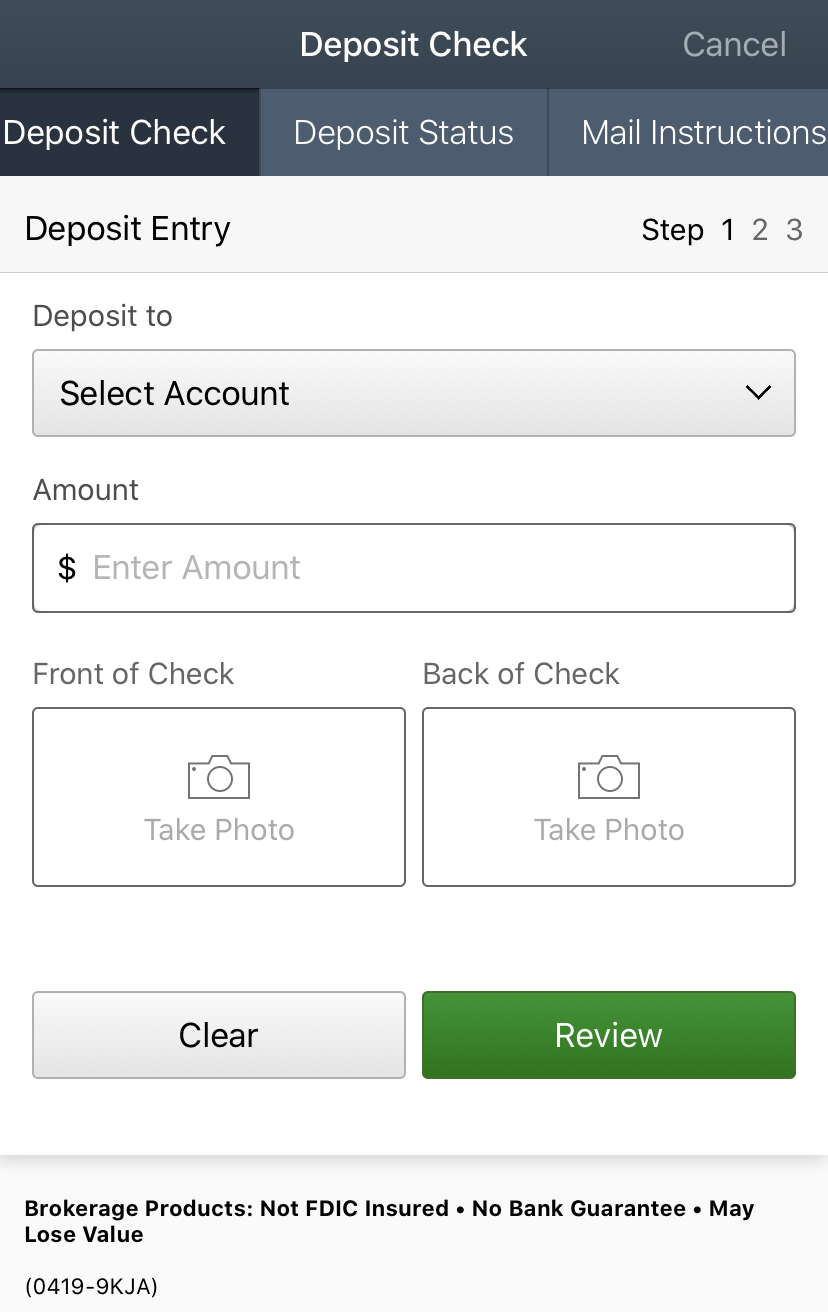We are pleasantly surprised by how widely popular our Schwab Tutorials are here on the Marotta On Money website. We are an independently owned and operated wealth management firm. We are not affiliated with Schwab or any other custodian. We use Charles Schwab as the primary custodian for most of our service levels.
We are pleasantly surprised by how widely popular our Schwab Tutorials are here on the Marotta On Money website. We are an independently owned and operated wealth management firm. We are not affiliated with Schwab or any other custodian. We use Charles Schwab as the primary custodian for most of our service levels.
If you’d like to read more tutorials like these, you may enjoy subscribing to our weekly newsletter.
Through a relationship with Charles Schwab, you can have access to the Schwab mobile app. If you have a smartphone, there are many ways the Schwab mobile app can simplify your life.
One of the best features of the app is that you can deposit checks to your Schwab Bank account or Schwab investment account, including brokerage and individual retirement accounts (IRAs), directly from your smartphone.
Check deposits through the mobile app can be made payable simply to the name(s) of the account holder(s). Alternatively, a check can be made payable to the name(s) of the account holder(s) followed by “Charles Schwab Account Number” followed by the relevant account number.
If you are depositing a check to an IRA, it’s best practice to put in the memo line, “IRA contribution for tax year [the Relevant Tax Year here],” so Schwab reports the contribution correctly to the IRS.
How to Deposit a Check
When you are ready to make a mobile deposit, the first step is to endorse your physical check. You can do this per usual by signing the back in ink and writing “for deposit only in” followed by the relevant account number. If you’d like more help on how to endorse the check (for example if you need the account number), tap on the “Mail Instructions” tab within the “Deposit” page on the mobile app to view how to endorse your check.
Once your check is endorsed, open the app and tap the “Deposit” button in the middle of the “Summary” page (the first page you see after you’ve logged in).
Next, select either Schwab Brokerage Account or Schwab Bank Account depending on which type of account you want to deposit your check into.
Once you have agreed to the terms of use for both of these account types, tapping the “Deposit” button will bypass this step for future check deposits.
The next screen should look like this:
After you’ve selected which account you would like to deposit the check into, enter the amount of the check you are depositing.
Then, tap the “Take Photo” prompts to take a picture of the front of the check and the back of the check. Make sure the entire check fits within the blue guidelines and that it is clearly legible in the picture. Otherwise, the app may prompt you to retake the photos.
Next, tap the green “Review” button to confirm your deposit. After you have verified that the information is correct, tap “Deposit” to complete the mobile check deposit process.
When it is complete, you will see an “Acknowledgement” page with a message saying, “Deposit received. Check the status of your deposit in Deposit Status” and the details of your deposit.
After the check has been deposited through the mobile app, Schwab recommends that you write “ELECTRONICALLY PRESENTED” in ink on the top half of the front of the check immediately after you receive confirmation that the check has posted to your account.
Schwab estimates deposits submitted on normal business days before 4:00 PM local time within the U.S. will be posted to your account the same day and deposits made after 4:00 PM or on weekends or holidays will be posted the next business day. The “Deposit Status” tab at the top of the “Deposit” page on the mobile app will indicate when the check has been posted to your account.
Saving the check in a safe place for 14 days after it is posted to your account will allow you to resubmit the check to Schwab without any hassle if there is a problem with the deposit.
Schwab has more information about this process along with a video tutorial on their website at Schwab.com/Schwab-Mobile-Deposit.
If you are unable to deposit your check via the app for some reason, you can use either Schwab Bank deposit slips or Schwab cashiering envelopes, or you can print a deposit slip from the app and use your own envelope and stamp to mail the check in. At the bottom of the “Mail Instructions” tab within the “Deposit” page on the mobile app, you will see a button to print a deposit slip.
When mailing a check, Schwab encourages you to include a completed deposit slip “to expedite your deposit,” but says, “If you do not have a deposit slip, you may still send in your deposit without it and order deposit slips for future deposits.”
As always, if you run into any problems with this process or have more questions, you can call Schwab Alliance directly at 800-515-2157.
Whether you have held Schwab accounts for many years or are in the process of opening an account with Schwab for the first time, you may enjoy the smartphone app and the many convenient features it offers.
Photo by Yura Fresh on Unsplash