 We have helped several clients recognize and avoid scams intended to separate them from their money. One factor has unified most of the clients who have nearly fallen prey: They still had a land line.
We have helped several clients recognize and avoid scams intended to separate them from their money. One factor has unified most of the clients who have nearly fallen prey: They still had a land line.
Having a land line is expensive. It also rings and bothers you no matter who is calling. Dropping the land line will avoid most of the scammers and get back a significant portion of your time and attention. It will also help prevent getting scammed.
Once you have a smart phone, you can prevent the ringer from ringing unless the person calling you is listed in your phone. This article explains how to silence unknown callers on an Android phone. For iPhone instructions, you can read our other article on that topic.
On Android, there are two main ways to silence unknown callers: you can download an app to do it or you can implement the change using your built-in settings.
App Solution
The easiest way to block unknown callers on Android is through a third-party app. One example is the free app KnownCalls (Google Play Store Link). This app will automatically block calls from phone numbers that are not stored in your contacts.
Many people find it intuitive to use this app, but if you’d like more step-by-step instructions you can find KnownCalls set up instructions here.
Settings Solution
In Android, this is a two-step process.
The first step is to silence callers not in your contacts. This is done with specific Do Not Disturb settings.
The second step is to silence callers with hidden caller ID. According to Google Support, this setting will “block calls from private or unidentified numbers. You will still receive calls from phone numbers that are not stored in your contacts.”
1. How to Silence Calls From Any Number Not Stored In Your Contacts on Android
First, open the “Settings” app.

Under Settings, select “Notifications.”
Under Notifications, select “Do Not Disturb.” You can also enable it here by pressing “Turn on now.”
Under Do Not Disturb, “What can interrupt Do Not Disturb,” select “People.”
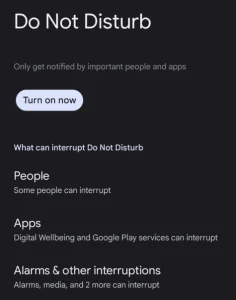
Under “People”, select “Calls,” then ensure the “Contacts” option is selected.
Enabling Do Not Disturb may also silence other notifications on your phone. If you’d like to allow other notifications, this can be configured under the “What can interrupt Do Not Disturb” section.
2. How to Silence Calls With Hidden Caller ID on Android
If you only want to silence calls with hidden caller ID, follow these steps. Note that you will still receive calls from numbers not in your contacts.
These images are from a Pixel 7a. Your phone settings may be slightly different.
Open your “Phone” app

In the top right corner, press the 3 dots, then select “Settings”

Under Settings, select “Blocked Numbers”

Toggle the slider next to “Unknown: Block calls from unidentified callers” so that it is to the right. When it is on, the slider will be blue.

Refusing calls from unknown numbers is one of the best protections from getting scammed.
Photo by Erik Mclean on Unsplash. Image has been cropped.