If you need more help, call Money Network Customer Service directly at 1-800-240-8100.
 In the CARE Act of 2020, Congress created a so-called recovery rebate for individuals. It creates a tax credit for the 2020 tax return worth $1,200 for single filers and $2,400 for joint returns plus $500 per qualifying child. The credit is reduced when adjusted gross income exceeds $112,500 single or $150,000 joint. They have created provisions for receiving some or all of the tax credit now in advance of filing your 2020 return, so it can help stimulate the economy. This advance is being called an “economic impact payment.”
In the CARE Act of 2020, Congress created a so-called recovery rebate for individuals. It creates a tax credit for the 2020 tax return worth $1,200 for single filers and $2,400 for joint returns plus $500 per qualifying child. The credit is reduced when adjusted gross income exceeds $112,500 single or $150,000 joint. They have created provisions for receiving some or all of the tax credit now in advance of filing your 2020 return, so it can help stimulate the economy. This advance is being called an “economic impact payment.”
The IRS has been paying these funds out gradually. First, they paid to those on Social Security. Then, they paid tax filers who had direct deposit instructions on their tax returns. After them, they moved to those who ask for paper check refunds.
As someone who asks for paper check refunds, I recently received my recovery rebate. Unfortunately, they did not send it as a paper check. Instead, they sent it as an “Economic Impact Payment Card enabled by Money Network.” The card itself is patriotically blue with white stars and proudly says “VISA DEBIT.” The back of the letter lists all the fees and payments VISA is due as part of the card agreement.
At first, I thought this might have been a scam, (Why would the treasury send people who ask for paper checks a debit card?) but you can verify at IRS.gov that this is indeed from the federal government. IRS.gov says:
COVID Tax Tip 2020-61, May 26, 2020
Nearly four million people are being sent their Economic Impact Payment by prepaid debit card, instead of paper check. The determination of which taxpayers receive a debit card was made by the Bureau of the Fiscal Service, another part of the Treasury Department that works with the IRS to handle distribution of the payments.
It is manipulative of the federal government to send this money as a debit card. It begs you to use the fallacy of the Two Pocket Theory of Money to think about this as money separate from your other assets. What will you spend it on? the payment method croons. Despite the method of payment, you should likely save the money.
To save the money, unfortunately, you must undergo a time consuming and unfamiliar process in order to deposit the money into your bank account. Luckily, there is a process, and I have mapped it out for you. It took me one hour to complete from start to finish. Hopefully, now that I have bumbled my way through it on my own and documented the steps, it takes you less time.
1. Activate your card.
My letter says to call 1-800-240-8100 to activate your card and set your 4-digit PIN. As this is a card you will only use once, I recommend setting a completely random 4-digit PIN that you never plan to use again and saving it in your password vault such as KeePass.
After calling the number and listening to a intro, you press 1 for English, press 1 to activate your card, enter the card number followed by #, enter the last 6 digits of your social security number followed by #, enter your chosen PIN, and reenter that PIN. Then, you are done!
(Note: I actually skipped this step the first time I did it and later found out that it was required. Oops.)
A reader emailed to note that they ran into trouble activating their card using a web-based call system (such as Google Voice). The system would simply say, “Our system does not recognize that number. Goodbye!” even though he entered it properly. According to him, using a regular phone or cellphone solved the problem.
2. Create an EIPCard.com login.
Before continuing with this step, I confirmed that EIPCard.com is linked to the IRS and U.S. Treasury government websites and thus unlikely to be a scam.
So the first step is to go to EIPCard.com and click the “Login” button on the homepage. On the page that loads, click “Register Now” at the bottom.
On Step 1, you will be asked to insert your card number and expiration date. Hopefully, it goes without saying, but make sure that you are connected to the website using HTTPS (an encrypted connection) and that you are on a secure internet (such as your home internet) not a public one before proceeding.
After entering that information, you are then asked to provide the CVV numbers on the back of the card as well as the last four digits of your Social Security number.
On the next page that loads in Step 2, they say, “We need to confirm your information for security reasons” and list your name and home address. They also ask for your home phone number as a requirement.
For Step 3, they ask you to create a username and password. Per usual, I recommend that you use a unique and potentially random password for this login and save that password in a vault like KeePass.
Unfortunately and frustratingly, this login page did not allow me to paste text into either its type or retype password fields, which makes it hard to create a long and complicated unique password. Furthermore, only after making and entering a password, do they give you the instructions of:
Please create a password that is at least 8 characters and includes letters, numbers and special characters. The combination must have at least a single number, a single capital alphabetic character, a single lowercase alphabetic character and a single special character. The combination can include no more than 2 consecutive repeating characters.
So be sure your random password follows that criteria the first time.
In step 4, they ask you to create Security Questions.
Step 5 asks for your “account preferences.” In this one, you can uncheck every box so that you don’t receive useless spam emails and letters. Then, you enter your email address and decide if you want paperless delivery of disclosures and agreements and consent to their electronic delivery agreement.
Then it says, “Congratulations. You have successfully established online Account access. You will receive an email in order to complete your Account preference selections. Click CONTINUE to proceed to your Account.”
After clicking continue, it says, “In order to verify your contact information, we need to send you a verification code. Do we have the correct email address?” If they do, click “Email Me.” They send you a code. You copy it and paste it into the box provided and submit it. Then they say, “Email Successfully validated!” and you can continue again.
They then say, “Now it’s time to add your mobile number. Would you like to add your mobile number to receive a one time verification code?” I clicked the tiny “Cancel” at the bottom to continue as I did not want to add more information to this account than was necessary.
Cancel, at first glance, looked like the wrong decision, as they just dumped me unceremoniously onto the MoneyNetwork.com homepage. But when I went back to EIPCard.com and logged in, after verifying again with a two-factor code sent to my email, I was able to login to my US Debit Card dashboard.
3. Transfer the assets.
On the EIPCard.com dashboard, you should see homepage links that look like this:
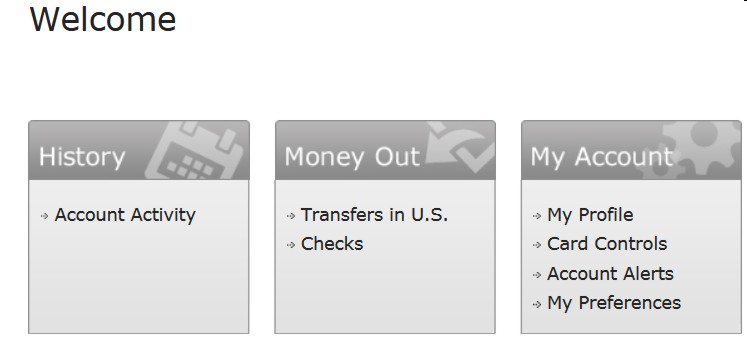
Click on “Transfers in U.S.” and on the page that loads you are asked for the following information:
- Enter Amount to transfer*
- Enter Account information*
- Account Type* [Checking or Savings]
- Bank/Institution Name*
- Routing/Transit Number*
- Account Number*
- Confirm Account Number*
- First Name*
- Middle Name
- Last Name*
- Review costs of funds transfer
For amount, Money Network allows you to transfer $2,500 per transaction, $2,500 per day, or $5,000 per month in ACH Transfer to domestic banks according to their FAQs. If you try to transfer more at one time, you will get the error “Error: Invalid withdraw amount.”
This means if your payment is worth more than $2,500, you will need enter $2,500 this time and then login again tomorrow to transfer the remainder. If your payment is less than $2,500, you can simply enter the full amount and transfer it all now.
For account information, most banks have a page where you can look this up. If you are a Charles Schwab account user, you can find this information at Schwab.com. After logging in, click on “Transfers & Payments” and then scroll down and click on “Direct deposit information.” On the page that loads, pick the desired account from the drop down menu. Then in the table, it will tell you the Routing Number, Account Number to Provide, and Bank Name. It will also note whether it is checking or savings, except for a Schwab Bank Account which is always Checking.
Be careful, because if you copy and paste the account number directly from Schwab, it also copies some blank space. When the number and blank space are both pasted, it truncates your account number, which would then make it the wrong number. As a result, either hand type the number in or copy it and then paste it into a blank text file where you can copy just the numbers out.
Then, it will ask you to verify your transfer and, if it looks correct, click submit.
The first time I clicked submit, I received the error message, “Error: Invalid account status.” and realized that I had never activated my card. After activating my card, that solved the problem, so I updated my instructions to let everyone know to do that step first.
On success, the page said, “Thank you. Your funds have been successfully transferred. Fund transferred may not be available until the next business day.”
Now, you just wait for the distribution to come in. For me, I put the instructions in on Friday, May 29th and the first transfer arrived in my bank account late on Monday, June 1.
If You Need More Help: 1-800-240-8100
If you need more help with the transferring process, reach out directly to Money Network Customer Service at 1-800-240-8100.
Image is a screenshot from EIPCard.com