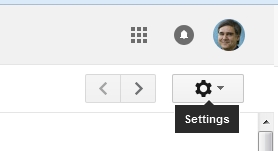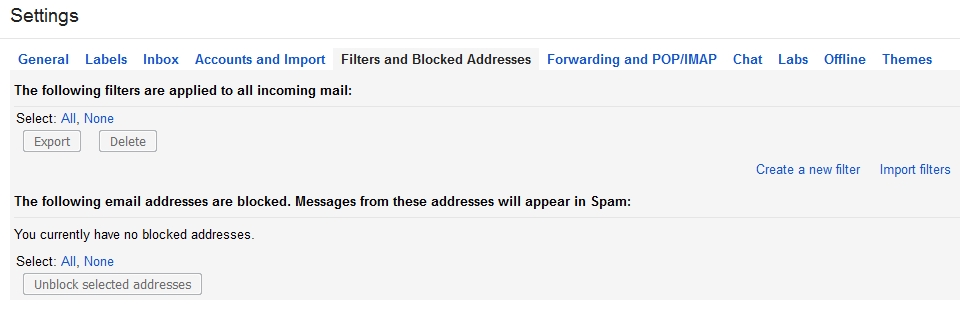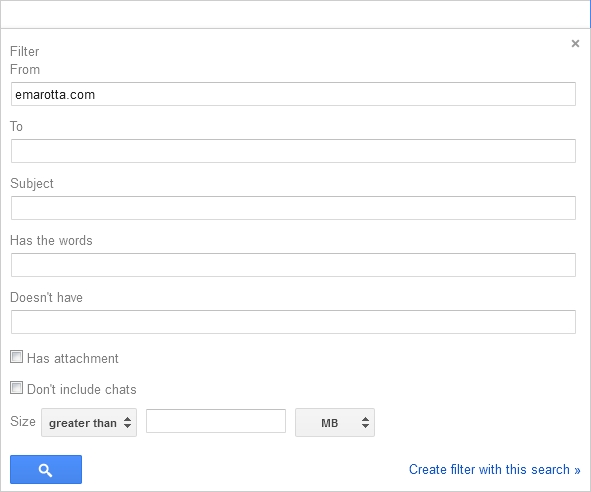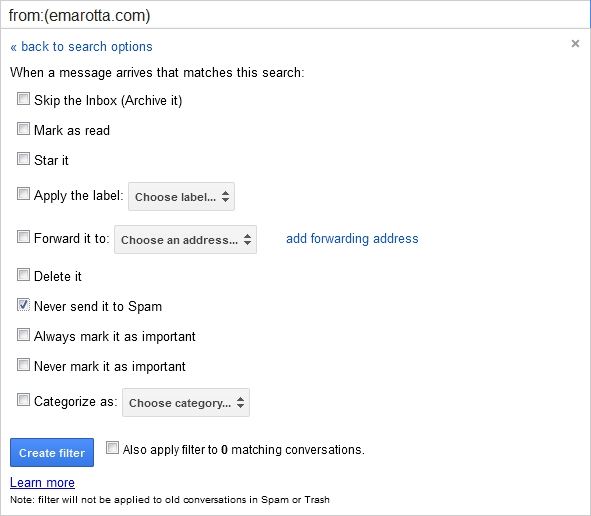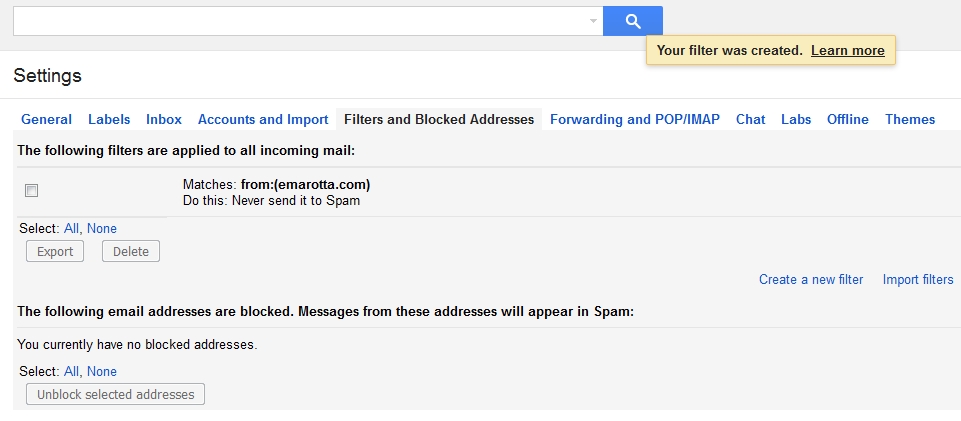We have found that Gmail users often find that they fail to receive legitimate email messages from financial firms.
We have found that Gmail users often find that they fail to receive legitimate email messages from financial firms.
Since not receiving an important email can be even more dangerous as receiving too much spam, here is how to whitelist an email or an entire domain in Gmail:
Login to your Gmail account.
In the upper right corner of the screen click on the gear icon which represents your settings:
In the drop down menu, click on the “Settings” selection:
On the Settings screen, click on the “Filters and Blocked Addresses” tab:
Next, click on “Create a new filter”. A dialog will appear which looks like this:
In the “From” box, type the domain or email address which you would like to whitelist. In our example above we have used “emarotta.com”.
Next, click “create filter with this search”. Another dialog will appear which looks like this:
Check the box “Never send it to Spam”. This will ensure that you always receive email from this domain. You may also want to check “Always mark it as important”.
Click the “Create filter” button. You will receive a confirmation screen showing that “Your filter was created.” and you will be able to see the filter like this:
This should ensure that Gmail will always receive emails from your most important senders!
Photo used under Flickr Creative Commons license.