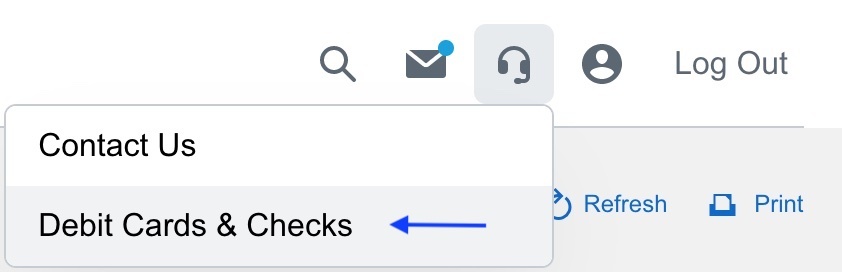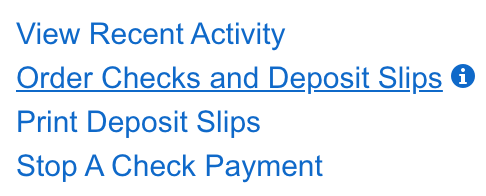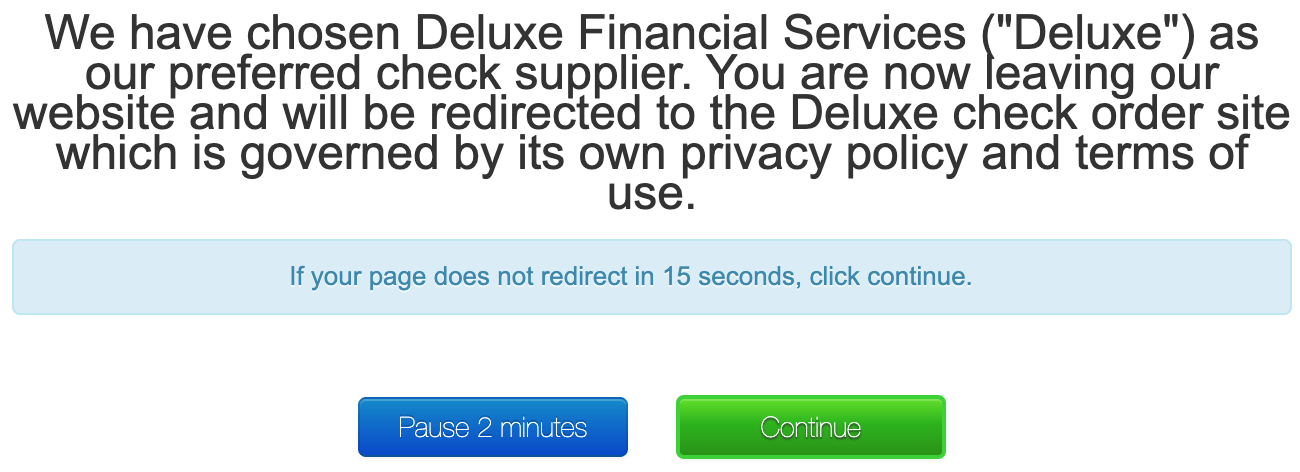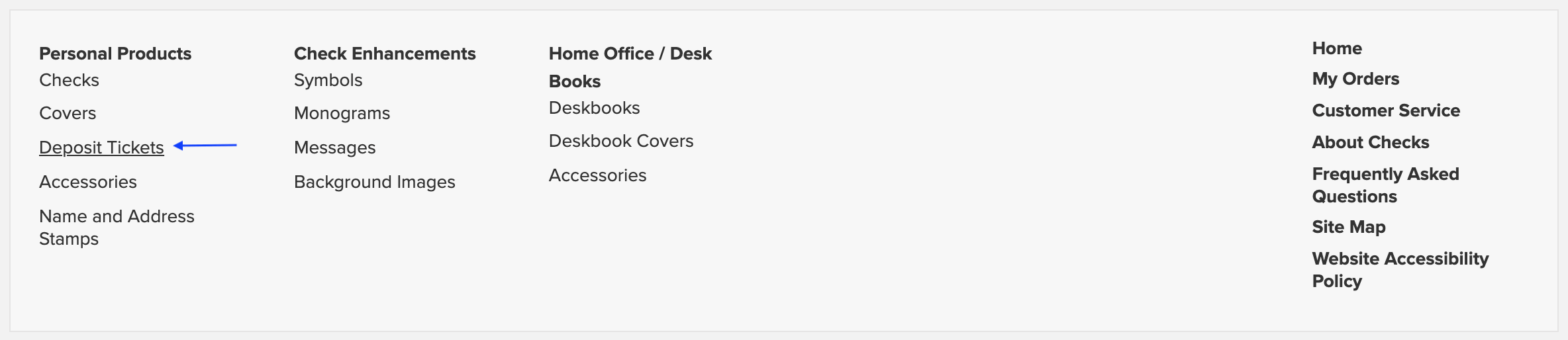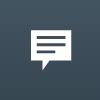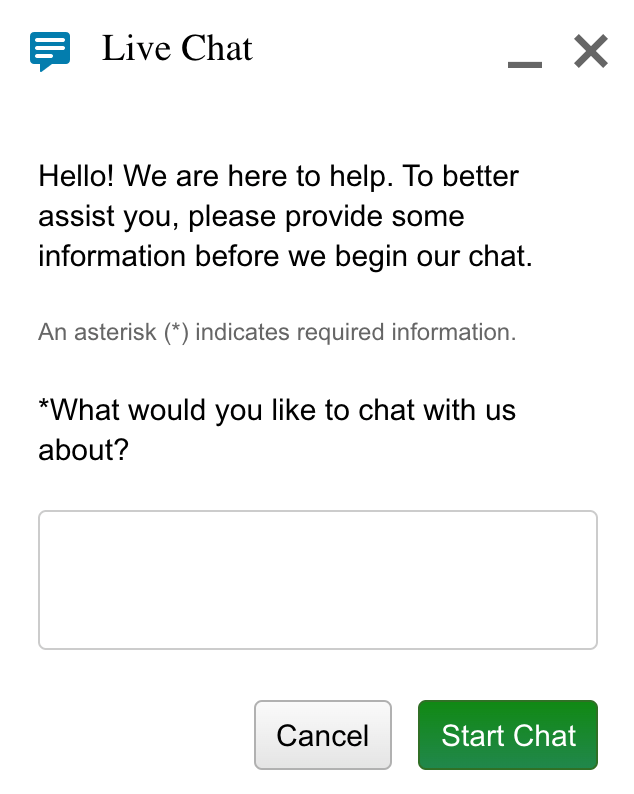In addition to our “Comprehensive” and “Collaborative” service levels, we also offer some of our services in a “Do-It-Yourself” service level that has a lower annual fee and no minimums. Basic services include asset allocation design and portfolio management. Some additional bonus services are available for an additional charge. We typically recommend using Charles Schwab as the custodian for our “Do-It-Yourself” level accounts.
In addition to our “Comprehensive” and “Collaborative” service levels, we also offer some of our services in a “Do-It-Yourself” service level that has a lower annual fee and no minimums. Basic services include asset allocation design and portfolio management. Some additional bonus services are available for an additional charge. We typically recommend using Charles Schwab as the custodian for our “Do-It-Yourself” level accounts.
A lot of banks offer the first checkbook free and then charge you for future checkbooks ordered. Some banks allow you to come in and have a sheet of checks printed for free, leaving you either to purchase a checkbook or continually ask them to print another sheet.
With Schwab Bank though, any time you need more checks or deposit slips you can simply request them, and they will send a box filled with multiple new checkbooks or deposit slips to your house. This is one of the many features Schwab checking offers.
You can request more checks or deposit slips either by phone or by logging in to Schwab Alliance online.
Schwab used to have a streamlined service for ordering more checks. As of 2019, they have outsourced their check ordering to a third party. Now, they have contracted with a different, slightly improved third party.
Here are the instructions for ordering checks or deposit slips online using the current process. We have also included an alternative option to order them at the end.
How Schwab suggests you order more checks:
After logging in to Schwab Alliance at https://www.schwab.com, click on the headset icon in the top right corner and select “Debit Cards & Checks”.
On the page that loads, scroll down and click the arrow next to “Checks” to view your accounts that have check writing enabled. Then, click on “Order Checks and Deposit Slips” next to the relevant Schwab Bank account.
Schwab does not very clearly warn you that you’ll be redirected to a new site unless you click on the i logo next to “Order Checks and Deposit Slips” which will open a hover tab that looks like this:
This message tells you that Schwab is now using a service provider named “Deluxe” to manage their check ordering. The “Terms and Privacy Policy” link in the message goes to Schwab’s standard Terms and Privacy Policy here.
Clicking the link opens a new tab or window that is the URL “orderpoint.deluxe.com/personal-checks/home.htm.” On that page, Deluxe will first provide a message to inform you that you are being redirected to the Deluxe check order site as shown below:
To bypass this message, click the green “Continue” button. Otherwise, you will automatically be shown the next page after 15 seconds.
The next page has a preview of the free default check template for the account you selected. It also has sections where you can customize the check imprint (defined as what is printed in the upper left of the check) and starting check number of the new checkbook as well as a variety of design options for the new checks.
The default check template appears to be the only free design, so we recommend sticking with this option. The price of each design option appears after you select it and ranges from $4.36 to $7.07 per box for most options. The price also increases if you choose to incorporate a symbol or monogram to the left of the imprint or a message above the signature line. You can also select either “Single/Wallet” (standard) or “Duplicate” (includes an extra page behind each check that serves as a copy for you to keep) for the check type and elect to receive 1, 2, or 4 boxes of checks on this page.
Once you’ve finished customizing your checks and have selected your preferred check type and quantity, click the green “Confirm and Next” button to continue. The next page confirms your check design and provides the order details for you to review prior to checkout. You may also elect to add a vinyl cover free of charge by clicking the white box under “Add Accessories” on this page.
If all you want is checks, click the green “Confirm and Checkout” button which will take you to the checkout page where you can finalize the details of your order and place your order.
If you also want to order deposit slips, click the blue “Confirm and Continue Shopping” link.
To order deposit slips, click “Deposit Tickets” under the “Personal Products” heading towards the bottom of the page.
The page that loads will show the deposit ticket product available through Schwab Bank which you can click on to view details and order.
By clicking on the deposit ticket product, the next page will provide a preview of the deposit slip and a section where you can customize the deposit imprint (defined as what is printed in the upper left of the deposit ticket). There is also a drop down menu under “Quantity” which makes it seem like you can select the quantity, but as of writing this article, 12 is the only quantity option available.
Once you’ve finished customizing your deposit slips, click the green “Add to Cart and Checkout” button to be taken to the checkout page or the blue “Add to Cart and Continue Shopping” link to return to the home page.
The checkout page provides a summary of your cart and allows you to select the quantity and the delivery/processing time of each item. Standard delivery and processing which is free of charge is shown as 11-14 calendar days with no order tracking.
This page also includes a preview of your shipping information including your shipping address and fields where you are required to enter your phone number and email, as shown below.
There is no option to enter your payment information as this page states, “The total price of $ will be deducted from checking account XXXXXX[Last 4 digits of the relevant checking account number]”.
Once you’ve reviewed all of the information on this page and confirmed it is correct, the final step is to click the green “Place Your Order” button.
Although this process is still more complex then the simple process Schwab used to have, it does appear to be an improvement from the last process they had in place.
Alternative method to order more checks:
After logging in to Schwab Alliance at https://www.schwab.com, click on the “Chat” icon at the top of the page. It looks like this:
A small pop up window will open that looks like this:
This is a chat with Schwab Alliance, the service team that is available to assist institutional clients (those who work with investment advisors). This Schwab chat is open 24/7.
Type in the box:
Will you send me more free Schwab deposit slips and checks for my Schwab Bank checking account?
They will confirm your mailing address and send them to your door. It is very simple.
In general, the Schwab chat is a great work around any time the online banking process is confusing. You can also call Schwab Alliance directly at 800-515-2157 for additional help.
Happy banking!
Photo by Kari Shea on Unsplash