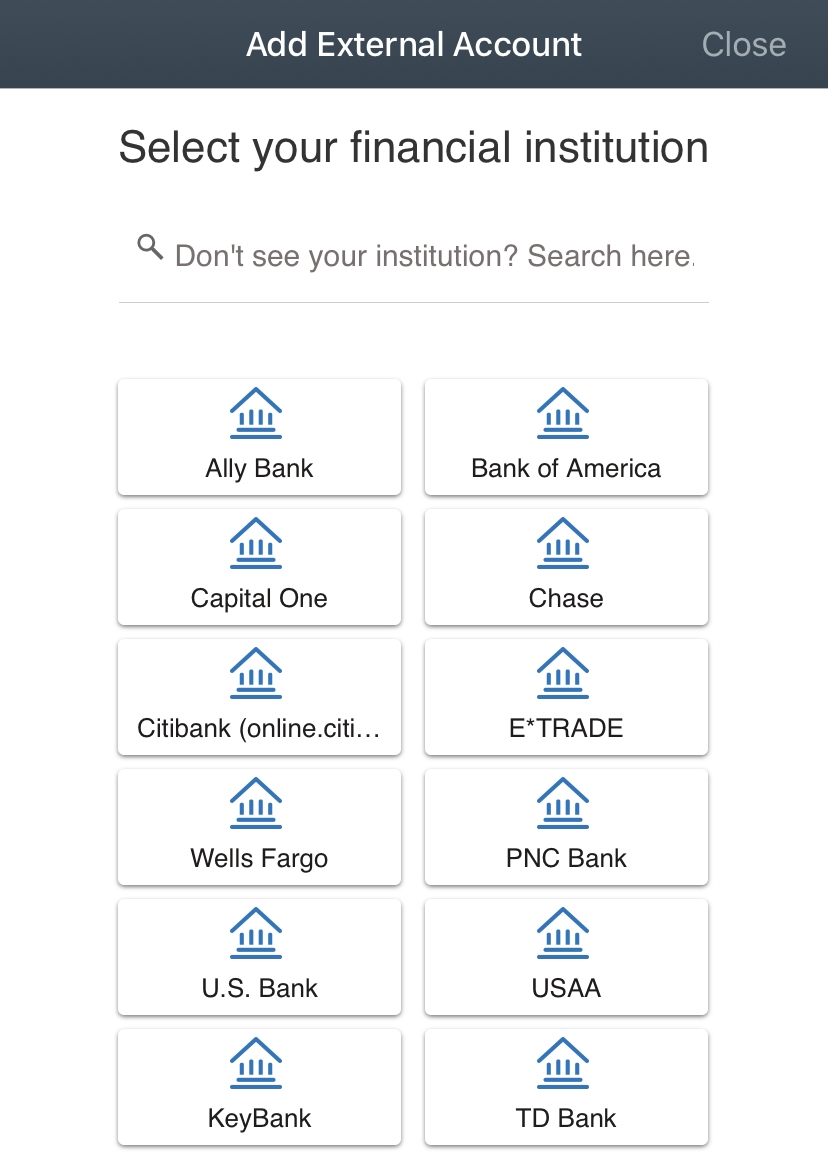We are pleasantly surprised by how widely popular our Schwab Tutorials are here on the Marotta On Money website. We are an independently owned and operated wealth management firm. We are not affiliated with Schwab or any other custodian. We use Charles Schwab as the primary custodian for most of our service levels.
We are pleasantly surprised by how widely popular our Schwab Tutorials are here on the Marotta On Money website. We are an independently owned and operated wealth management firm. We are not affiliated with Schwab or any other custodian. We use Charles Schwab as the primary custodian for most of our service levels.
If you’d like to read more tutorials like these, you may enjoy subscribing to our weekly newsletter.
Through a relationship with Charles Schwab, you have access to the Schwab mobile app. If you have a smartphone, there are many ways the Schwab mobile app can simplify your life.
Among them, the Schwab mobile app gives you the ability to establish a MoneyLink between your bank or other external account and your account at Schwab. After that link is established, you can move funds between those accounts any time from the app or at Schwab.com. This makes cumbersome tasks like funding your Roth IRA or taking your required minimum distribution a little easier.
How to Set-Up a MoneyLink
First, tap the “Transfer” button to the left of the “Deposit” button in the middle of the “Summary” page (the first page you see after you’ve logged in).
Then, select the “External Accounts” tab at the top of the “Transfer” page. Any external accounts you have linked to your Schwab accounts will appear on this tab.
To link external accounts to your Schwab accounts, click the “Add Account” button at the bottom of this “External Accounts” tab. This will take you to a page displaying Schwab’s terms and conditions and a dropdown menu where you can select which of your Schwab accounts you would like to link to your external account. After you have selected one of your Schwab accounts and have checked the box agreeing to Schwab’s terms and conditions, click the green “Continue” button at the bottom of the page.
The next page explains how Schwab uses your login credentials to verify that you are the legal owner of the non-Schwab account. It also describes an alternative method of verifying that you are the legal owner if you are unable or do not wish to provide your login credentials. After reading that page, click the green “Continue” button.
The next page will prompt you to select the financial institution where your external account is held. If you don’t see your financial institution, simply type in the name of your financial institution in the search box provided. The screen should look like this:
After you have selected your financial institution, you will be prompted to enter your login credentials for your financial institution and tap the green “Continue” button to advance to the next page.
You will then be asked to enter the last four digits of a registered phone number from a list of options to receive a temporary code to instantly verify your external account. After you have entered the phone number, you will be asked to enter the 6-digit code sent to the phone number ending with the last four digits you entered. Enter the 6-digit code and tap the green “Continue” button.
The following page will show the account at your external financial institution and ask you to “confirm your selected account(s)” by tapping the green “Continue” button.
When you have completed this process, the app will send you back to the “External Accounts” tab where your external account should appear along with a message saying, “Your external account ownership has been successfully verified. You can now transfer money using this account.”
How to Use a MoneyLink
To initiate a transfer between an external account and your Schwab account, you use the same process as transferring between Schwab accounts. Tap the “Transfer” button to the left of the “Deposit” button in the middle of the “Summary” page.
This will take you to the main “Transfer” page where you can select the account that you would like to move cash from in the “From” drop down menu and the account that you would like to move cash to in the “To” drop down menu.
The screen should look like this:
Once you have selected the accounts you would like to move cash to and from, additional fields will appear allowing you to enter the amount of cash you would like to transfer and select the frequency and date of the transfer. After you have made your selections, tap the green “Continue” button.
The next page will provide a summary of your transfer. When you have confirmed that the information is correct tap the green “Submit Transfer” button to complete the transfer.
You will then see an “Acknowledgement” page with a message saying, “Your transfer has been successfully placed” and the details of your transfer. This page also provides buttons to “View Transfers” or initiate a “New Transfer” request.
To check the status of your transfer, tap the “Transfer Status” tab at the top of the “Transfer” page as shown above.
As always, if you run into any problems with this process or have more questions, you can call Schwab Alliance directly at 800-515-2157.
Whether you have held Schwab accounts for many years or are in the process of opening an account with Schwab for the first time, you may enjoy the smartphone app and the many convenient features it offers.
Photo by William Iven on Unsplash